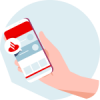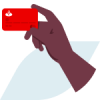Your guides to Online Banking
Once you log on to Online Banking, you’ll find ‘tabs’ at the top of the screen, which are there to help you find what you need. Our guides will talk about these tabs in their instructions.
Click the titles below to find the guide that’s right for you
Manage your accounts
- Manage your cards
- Manage your credit card
- Manage your mortgage
- Manage your cash ISA
- Manage your investments
Balances & transactions
Check your current and savings accounts, credit cards, ISA and Flexible Offset Mortgage between dates over the last 7 years and the last 18 months of your credit card statements.
- Go to the 'My Accounts & Transactions' tab
- Go to ‘View transactions’
- Use the dropdown menu to select the account you’d like to view transactions for
- You can also view transactions by amount or type using the ‘advanced search’ link in the middle of the page. To view transactions between specific dates use the date boxes next to ‘View transactions’
- Go to the ‘My Accounts & Transactions’ tab
- Go to ‘Manage Overdraft’ in the left hand menu
- Select the account you’d like to manage the overdraft for and request a new overdraft limit
We’ll give you an instant online decision and send a confirmation letter to your registered address.
Use this feature to track progress towards a specific goal for your savings.
- Go to the ‘My Accounts & Transactions’ tab
- Go to ‘Savings goals’ in the left-hand menu
- Click the ‘Set up a new savings goal’ link to add a new target
For any existing savings goals, you can easily check your progress as well as amend, delete or transfer money to a particular goal with the dropdown menus.
Manage your accounts
Click ‘Manage cards’
- If you can’t find your card, you can freeze it by clicking ‘Freeze card’. This'll temporarily block all card payments including online and contactless. It won't block Direct Debits, standing orders, refunds, subscriptions or memberships. Once you've found your card, you can simply unfreeze it to start using your card again.
- ‘Click ‘Report card’ to let us know your card is lost, stolen or damaged. You can view the status of your new card once it’s ordered.
- ‘Click ‘Replace PIN’ to order a new PIN.
- ‘Click ‘Replace card’ once you have reported your card lost/stolen/damaged and you need a new card.
- You can use ‘Card controls’ to turn contactless, international payments, gambling transactions and online transactions on and off.
- Click ‘Holiday Flag’ to let us know you’d like to use your card abroad so we can better protect you.
Click the 'Credit Cards' tab to view a summary of what you have available to spend. From here you can use the following features:
View your credit card details
Go to 'View card details', in the left-hand menu, to see your repayment options, Direct Debit details and recent statement details.
To pay your Santander credit card
- Go to 'Pay Santander Credit Card' in the left-hand menu
- Select the card you'd like to pay into, using the drop-down menu, and input the details of the account you'd like to pay from
To transfer a credit card or store card balance
- Go to 'Balance transfer' in the left-hand menu
- Select the card you want to transfer the balance to, and input details of the card you're transferring the balance from
- We'll ask you to enter your security details and send you a One Time Passcode (OTP), so that we can check it's you.
To manage your credit limit
You can manage your credit limit in Online Banking.
- When logged on to Online Banking, click ‘Credit Cards’
- Click ‘Manage My Credit Limit’
- Use the slider to increase (if an increase is available) or reduce your limit to an amount you feel comfortable with
- Click ‘Update’.
To set up or amend a Direct Debit
- Go to 'Set up/amend Direct Debit' in the left-hand menu
- Use the drop-down menu to select the credit card you'd like to set up or amend the Direct Debit for
- Fill in the repayment options and bank account details
- We'll ask you to enter your security details and send you a One Time Passcode (OTP), so that we can check it's you.
To order a duplicate statement
- Go to the 'My Details and Settings' tab
- Go to ‘Other Services’ in the left-hand menu
- Click ‘Order a duplicate statement’ under the ‘Credit card services’ heading
To activate a new credit card
- Go to the 'My Details & Settings' tab
- Go to 'Other Services' in the left-hand menu
- Under 'Credit card services' select 'Activate a new credit card'
- We'll ask you to enter your security details and send you a One Time Passcode (OTP), so that we can check it's you.
To order a replacement card
- Go to the 'My Details & Settings' tab
- Go to 'Other Services' in the left-hand menu
- Click on the 'Order a replacement credit card' link under the 'Credit card services' heading
- For security reasons, we’ll ask you to enter your security details and send you an OTP, so that we can check it's you
To request a new PIN
- Go to the 'My Details and Settings' tab
- Go to 'Other Services' in the left hand menu
- Under 'Credit card services' select 'Request a new credit card PIN'
- We'll ask you to enter your security details and send you a One Time Passcode (OTP), so that we can check it's you.
Set your card to use abroad
- Click 'Account Services' on top of the page
- Click 'Use card abroad' in the left hand menu or click on the banner at the bottom of the page
- Enter details of your travel: dates, destination(s) and card(s)
- Check the information you’ve given us and confirm
- Your 'Summary Page' shows the details of your request
To check your mortgage details
- Go to ‘My Accounts’
- Select your mortgage
- The ‘Current arrangements' link in the left-hand menu will show you what sort of mortgage you have, including amount and interest rate and present further links to view your property address and account details.
If you have a Flexible Offset Mortgage, you can also access the following features:
To manage your mortgage payments
- Go to ‘My Accounts’
- Select your mortgage
- Choose what you would like to do:
- To pay more, select ‘Pay more each month’ in the left-hand menu
- To pay less go to ‘Pay less each month’
- To pay a fixed amount go to ‘Pay fixed each month’
- To pay in a lump sum go to ‘Lump sum payments
To request a payment holiday
- Go to ‘My Accounts’
- Select your mortgage
- Click the ‘Payment holiday’ link in the left-hand menu
- We will let you know, subject to your available funds, whether you can take a payment holiday
To take money out of your mortgage
- Go to ‘My Accounts’
- Select your mortgage
- Go to the ‘Withdraw money’ link
Subject to your credit limit, we’ll let you know on screen whether or not you can withdraw the amount you’ve requested
To find out how much you’ve put into your cash ISA:
- Click on your ISA account from the Online Banking homepage
- ‘Contributions to date’ are detailed at the top of the screen
- You can also see how much you can still put into your ISA, under ‘Contributions remaining’
You'll see any existing investment with Santander alongside your other accounts on your 'My Accounts' area within Online Banking.
To view more detail and to manage your investments, you can access the Santander Investment Hub directly through Online Banking. The Investment Hub will open in a new, secure browser window to let you toggle between your Online Banking and Investment Hub screens.
See our helpful videos and information to learn more about how to manage your investments online
Personal details & online security
Please let us know as soon as you change any of your personal details:
- Go to the ‘My Details & Settings’ tab
- Click the link on the left hand menu, ‘Change personal details’
- Visit the relevant link to change your contact details, address or name
If you've changed your name, you'll need to visit a branch with some personal ID and proof of account ownership. You’ll also need to provide relevant supporting documents to prove this. You can provide one of the following documents:
- Marriage or civil partnership certificate
- Decree absolute
- Enrolled Deed Poll or Scottish Registry
- Unenrolled deed poll plus 1 ID document in your new name (e.g. passport or driving licence)
- Statutory declaration
- Final court order document
- Adoption certificate
Your security is very important to us. The following features allow you to keep your log on details fresh and change them if you need to.
- To change your Personal ID
- Go to the ‘My Details and Settings’ tab
- Go to the ‘Change Personal ID’ link
- You will be asked to confirm any changes you make
To change your security number or registration number
- Go to the ‘My Details and Settings’ tab
- Go to the ‘Change Security Number’ or ‘Change Registration Number’ link
- You will be asked to confirm any changes you make
To change your password or passcode
- Go to the ‘My Details and Settings’ tab
- Go to the ‘Change Password’ or ‘Change Passcode’ link
- You will be asked to confirm any changes you make
To change the phone number where we send an OTP code
- Go to the ‘My Details and Settings’ tab
- Go to the ‘Change OTP service phone number’ link
- You will be asked to confirm any changes you make
To block access or change to view-only access
- Go to the 'My Details and Settings' tab
- Go to the 'Block access' or 'View-only access' link
You can regain access to a blocked or view-only account by calling the Online Banking helpdesk on 0330 123 0209.
Payments & Transfers
Find out how to make a payment or transfer with our payments and transfers support page.
It's now easier than ever to handle your Direct Debits and standing orders online. Visit our Direct Debits page or our standing orders page for more information.
You'll often need your Bank Identifier Code and International Bank Account Number when making international payments.
- Click on the ‘Account Services’ tab
- Go to ‘Other services’ on the left-hand menu
- ‘View details’ (BIC and IBAN)
You can also generate your IBAN and see more on our international payments page
Follow these steps to request a new chequebook for your current account:
- Go to the ‘My Details and Settings’ tab
- Go to ‘Other Services’ in the left-hand menu
- Go to the ‘Request chequebook’ link