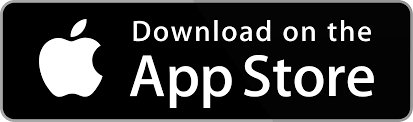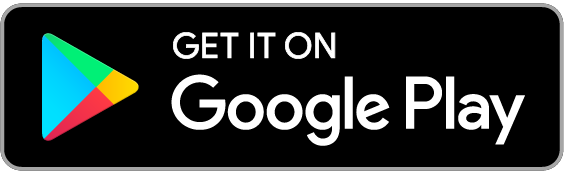You can solve most problems with your PIN without needing to order a new one. Find out how you can view, unblock, or change your PIN in the guides below.
You shouldn't share your PIN with anyone, not even with a member of our team.
It’s easy to check your PIN in Mobile Banking. For step-by-step instructions on how to see your PIN, take a look at our mobile guide
Blocked your PIN while paying for something?
If you’ve entered your PIN incorrectly 3 or more times in a row, your card may be blocked. If you remember it, you can unblock it at any of our UK cash machines or a LINK cash machine by following the steps below.
- Insert your card.
- Enter your PIN.
- Select the red arrow on the right of the screen to go to the next page.
- Choose ‘PIN Unlock’.
- The screen will confirm your PIN is unlocked.
Once your PIN’s unblocked, you can use your card straight away.
If you can’t remember your PIN, you can see it by logging on to our app as explained in the section above. If you need more detailed instructions, take a look at our mobile demo
Blocked your PIN at the cash machine?
Your card can be blocked if you get it wrong several times at the cash machine. If this happens, please contact us
Want a more memorable PIN?
You can change your PIN at any of our UK cash machines or a LINK cash machine by following the steps below.
- Insert your card
- Enter your PIN.
- Select the red arrow on the right of screen to go to the next page.
- Choose ‘PIN Change’.
- Enter your new 4-digit PIN.
- Confirm your 4-digit PIN.
You must know your original PIN to change a PIN.