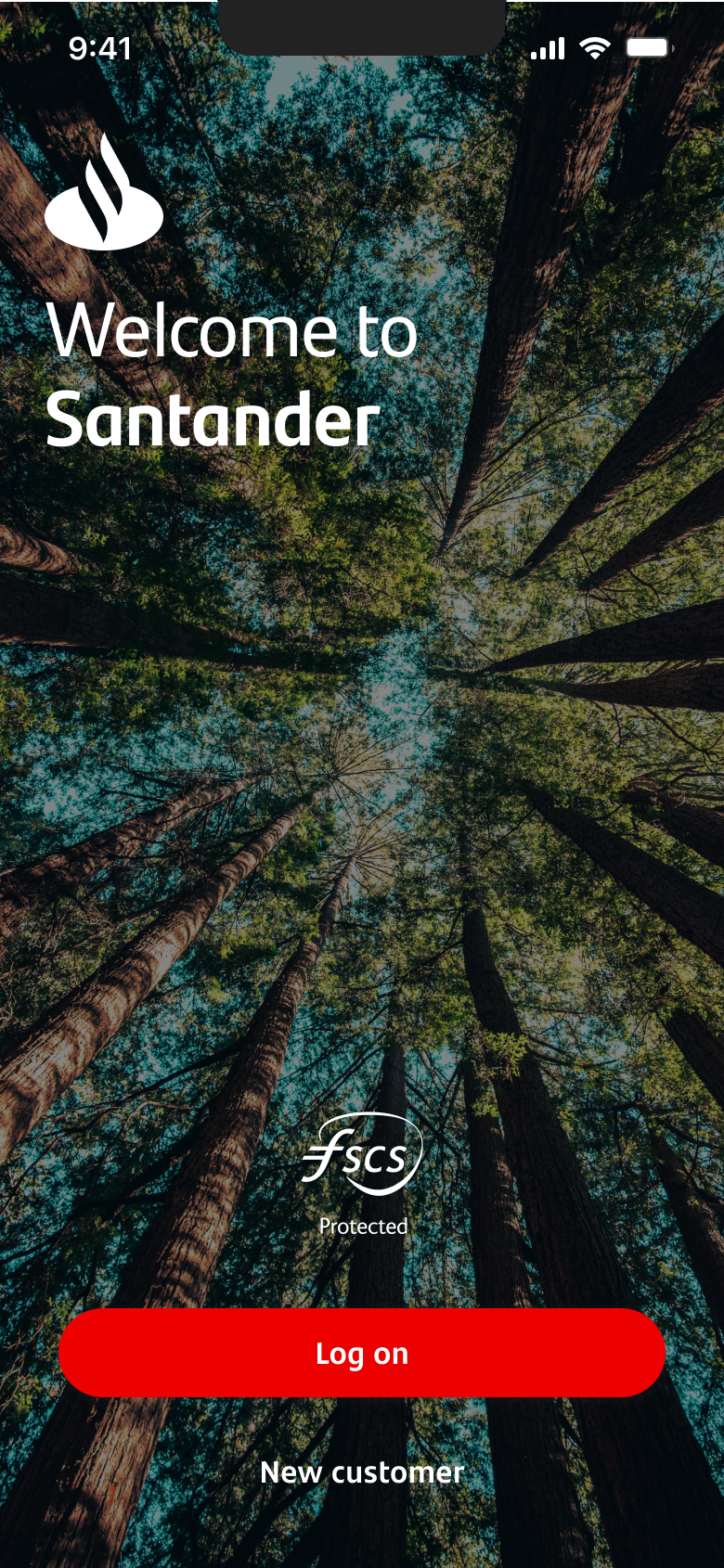
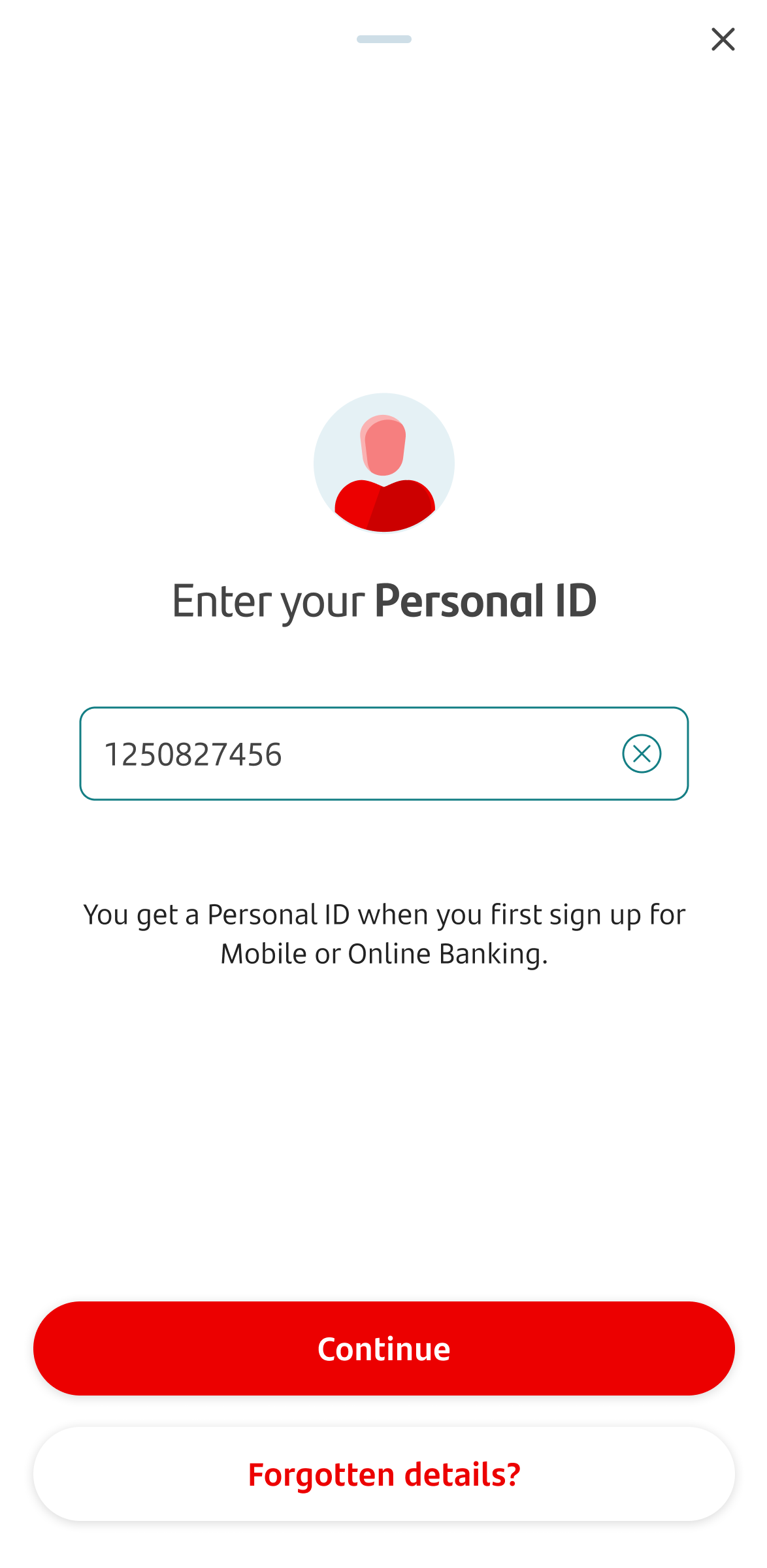
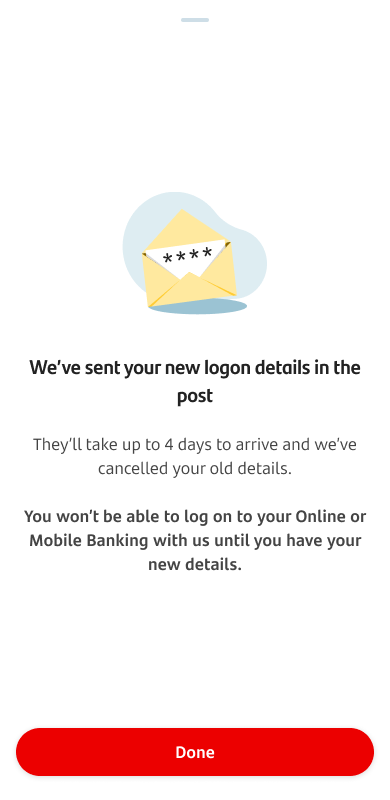
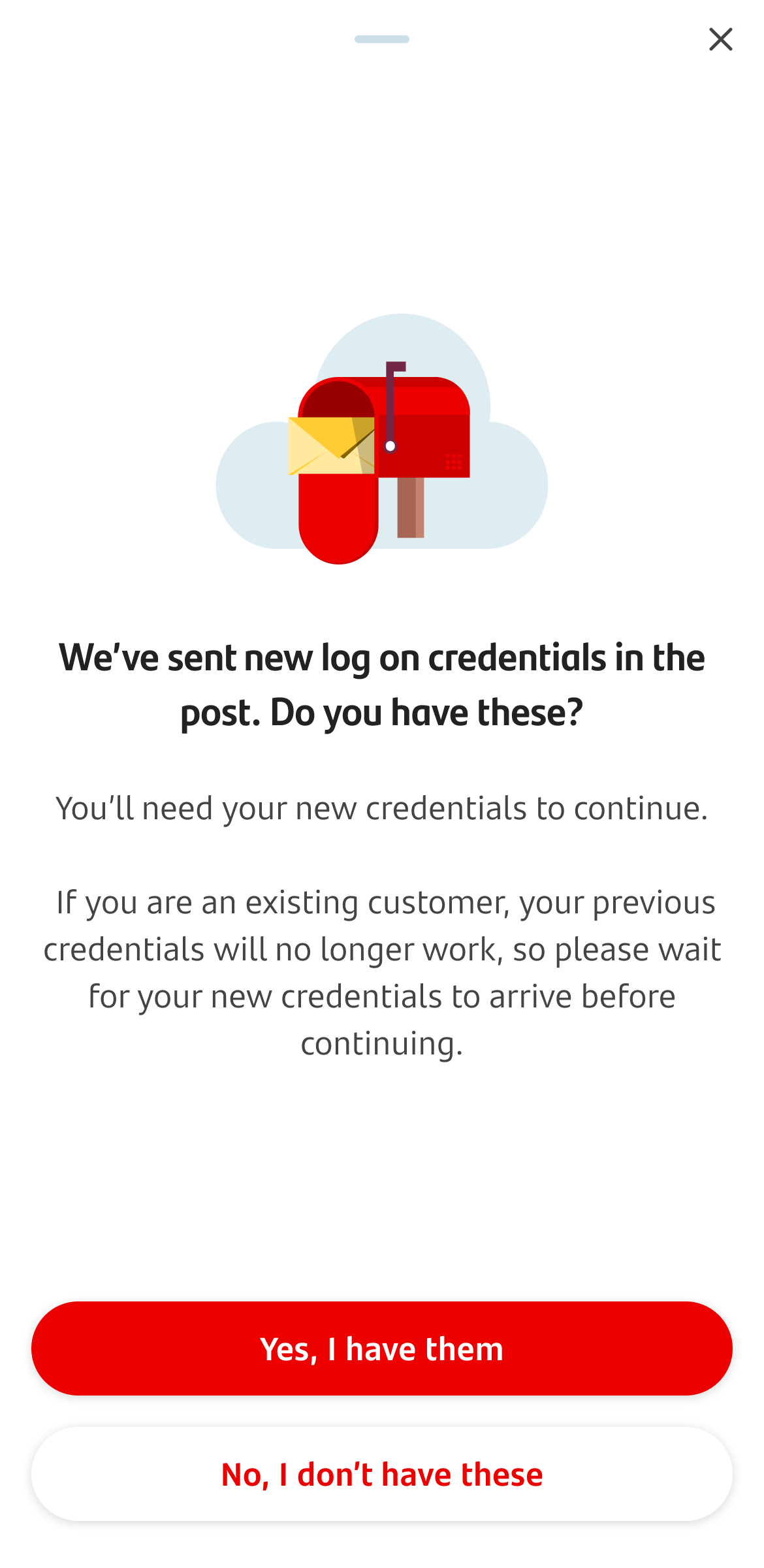
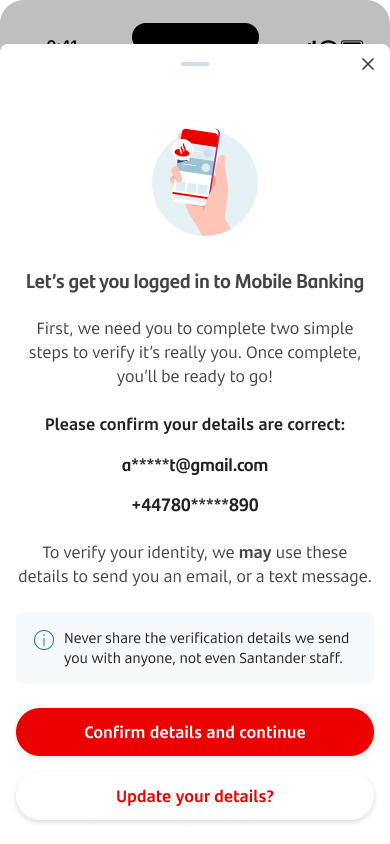
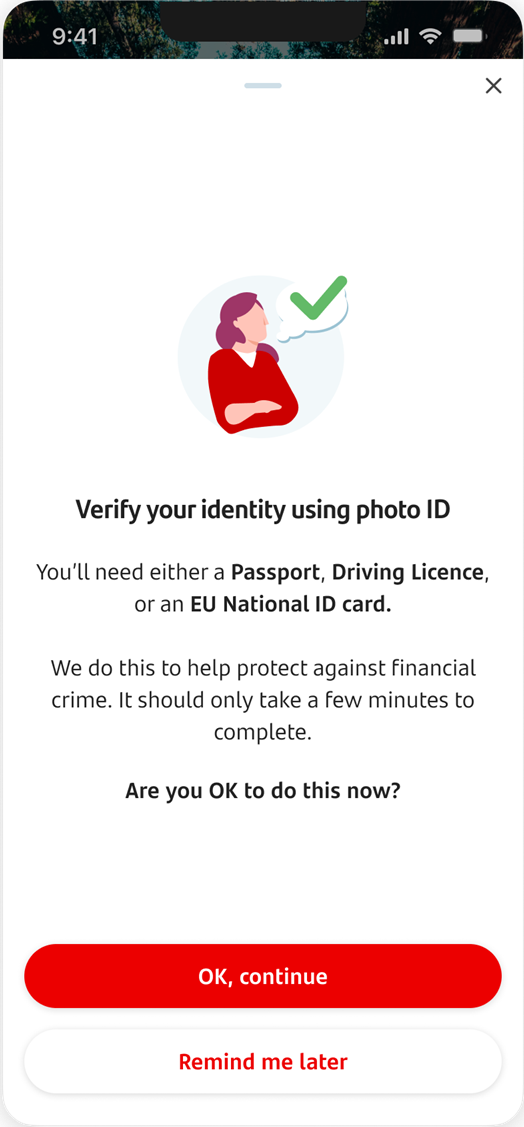
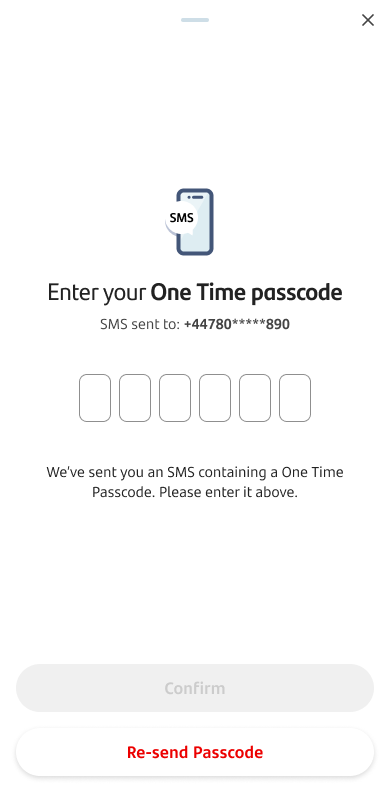
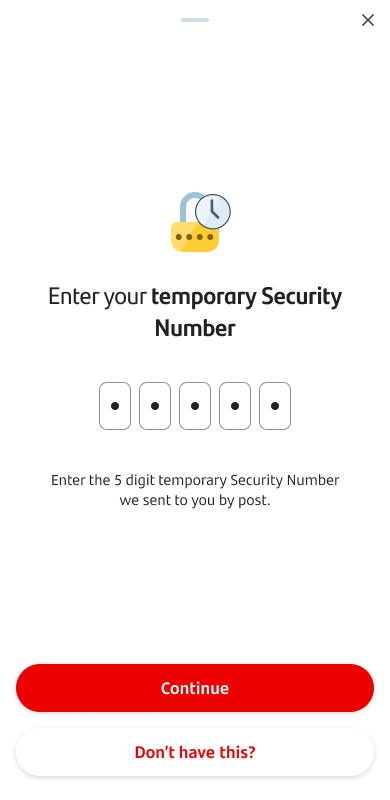
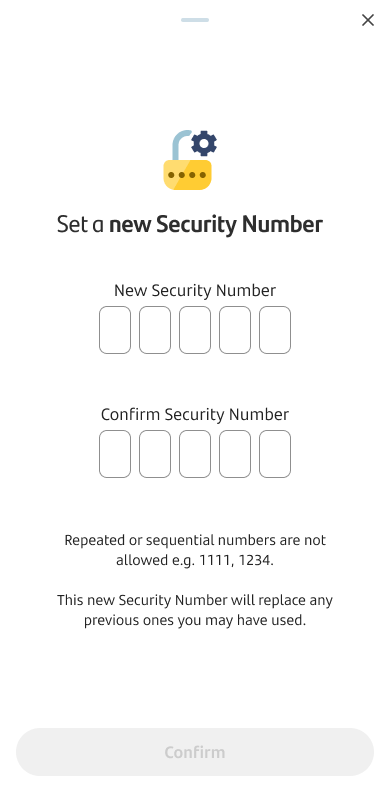
Activate new log on details
When you get new log on details you can activate these in the mobile app by tapping ‘Log on’.
Once you click ‘log on’ you’ll be asked to read and accept the terms and conditions to continue.
You may be asked to enter your Personal ID.
If you need a reminder of your Personal ID (PID), tap 'Forgotten details?' This will take you to a page where you can get a reminder of your PID. You'll be asked to enter some personal and account information to do this.
When you’ve been sent new log on details in the post, you’ll need to wait a few days for these to arrive. If you try to log on before they arrive, you may see this screen.
Your new log on details will cancel any old ones you may have had.
If you’ve been sent log on details through the post, you may see this screen. If your log on details have arrived, tap the button to confirm you have them.
Once you have checked your details and everything is correct, tap on 'Confirm'. If you need to update your details, tap on 'Update your details' and follow the instructions in the app.
If you see a message saying your mobile number isn't registered, rather than the confirmation of details screen, you'll need to log on using our website.
You’ll need to use your log on details on Online Banking the first time. After that you’ll be able to use the Mobile Banking app.
You'll be asked to confirm your identity using your passport or another form of photo ID. If you can’t do this right now, we’ll authenticate you using other methods.
We may send you an SMS with a One Time Passcode (OTP). You’ll need to enter this to continue.
If you’re having trouble getting an OTP, make sure your phone has signal. We can only guarantee delivery to customers who are in the UK with a UK registered number (+44).
You may also receive an email. We’ll tell you in the app if we send you this. You’ll need to open the email on your device and click the link to log on to Mobile Banking. Once this is done successfully, you’ll be able to log on to the app.
You’ll then be asked to enter your temporary Security Number, which would have been sent to you by post.
Next you’ll need to create a new Security Number.
Please keep this safe.
You’ll log in with the new Security Number and authorise payments, etc.
The new Security Number will replace the previous ones you may have used.
Once you’ve confirmed your Security Number, you’ll be taken to the mobile app home page.