
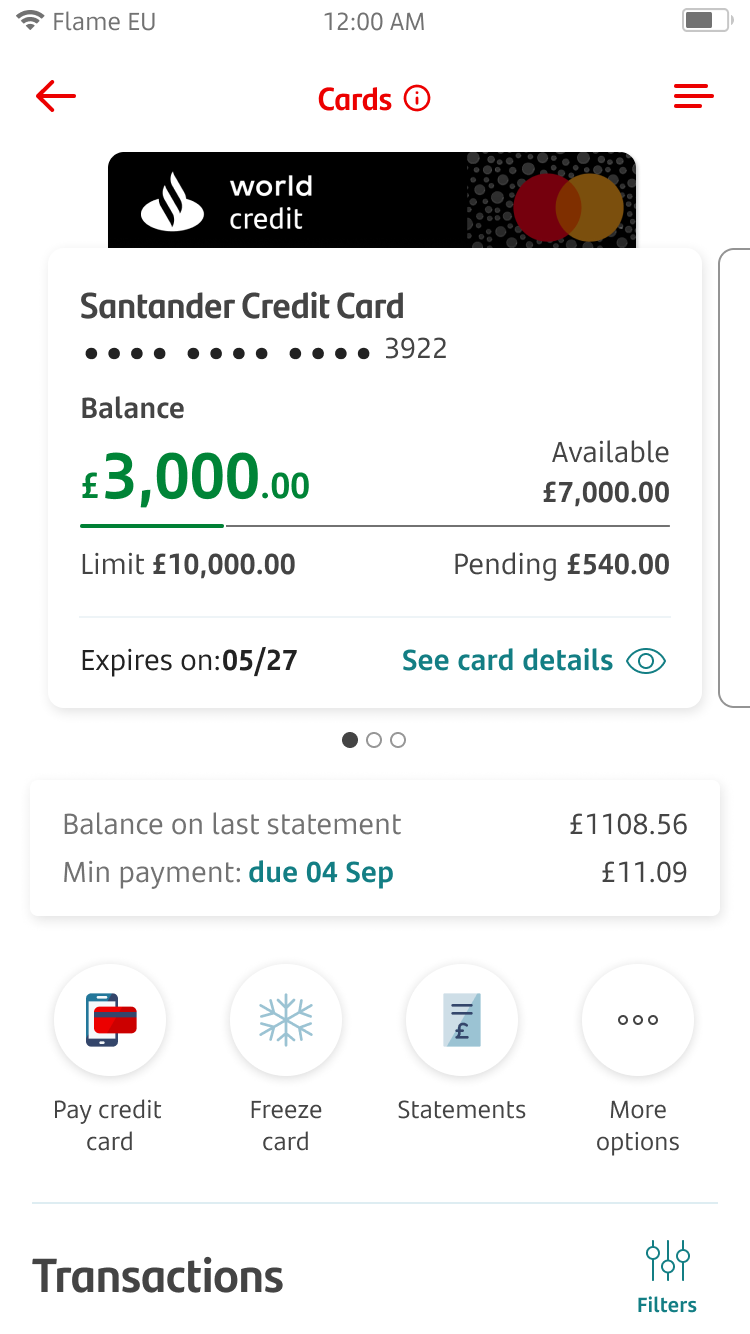
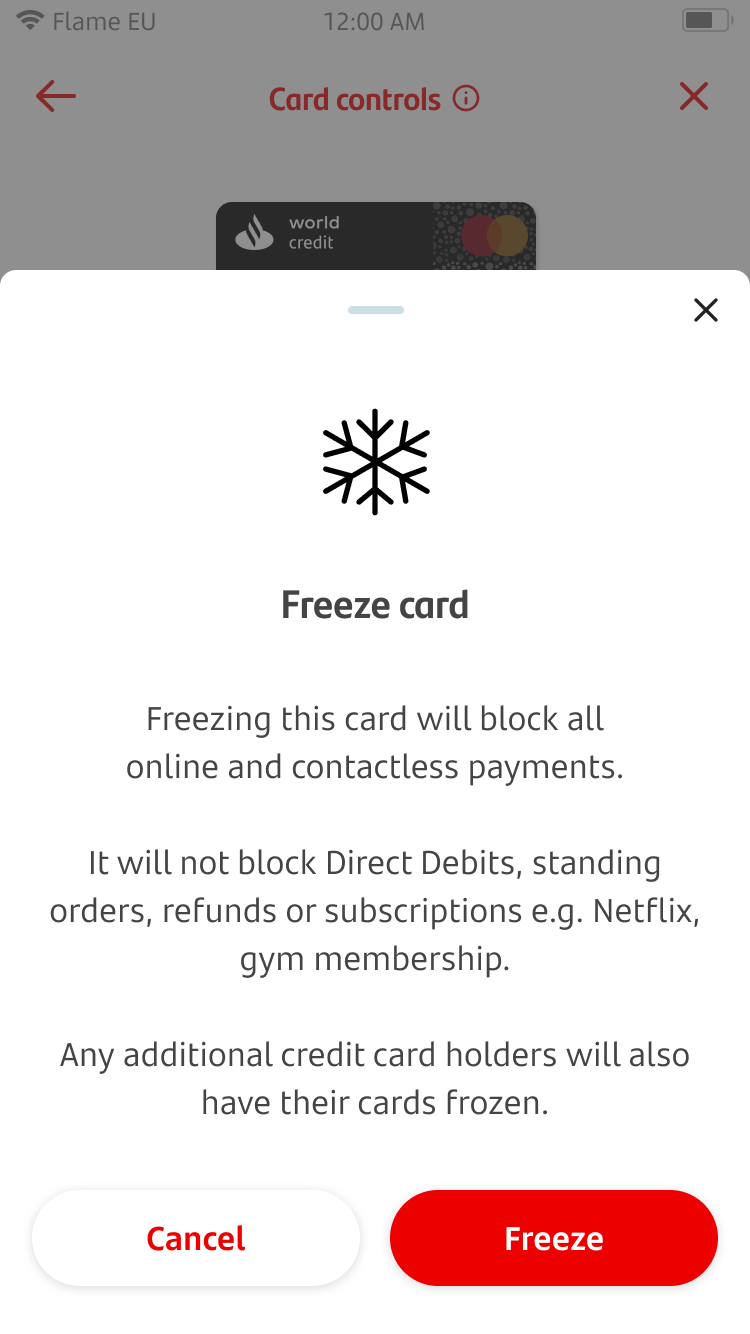
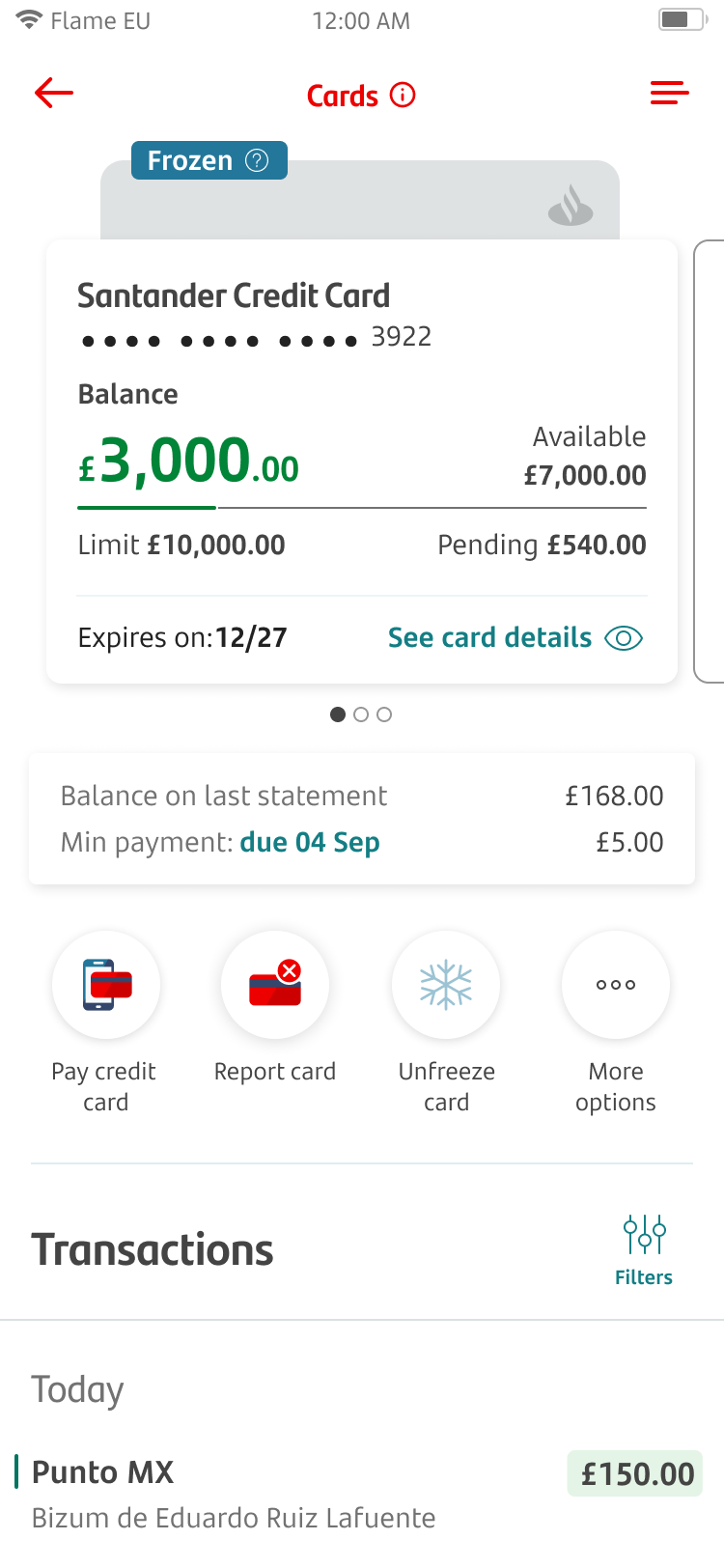
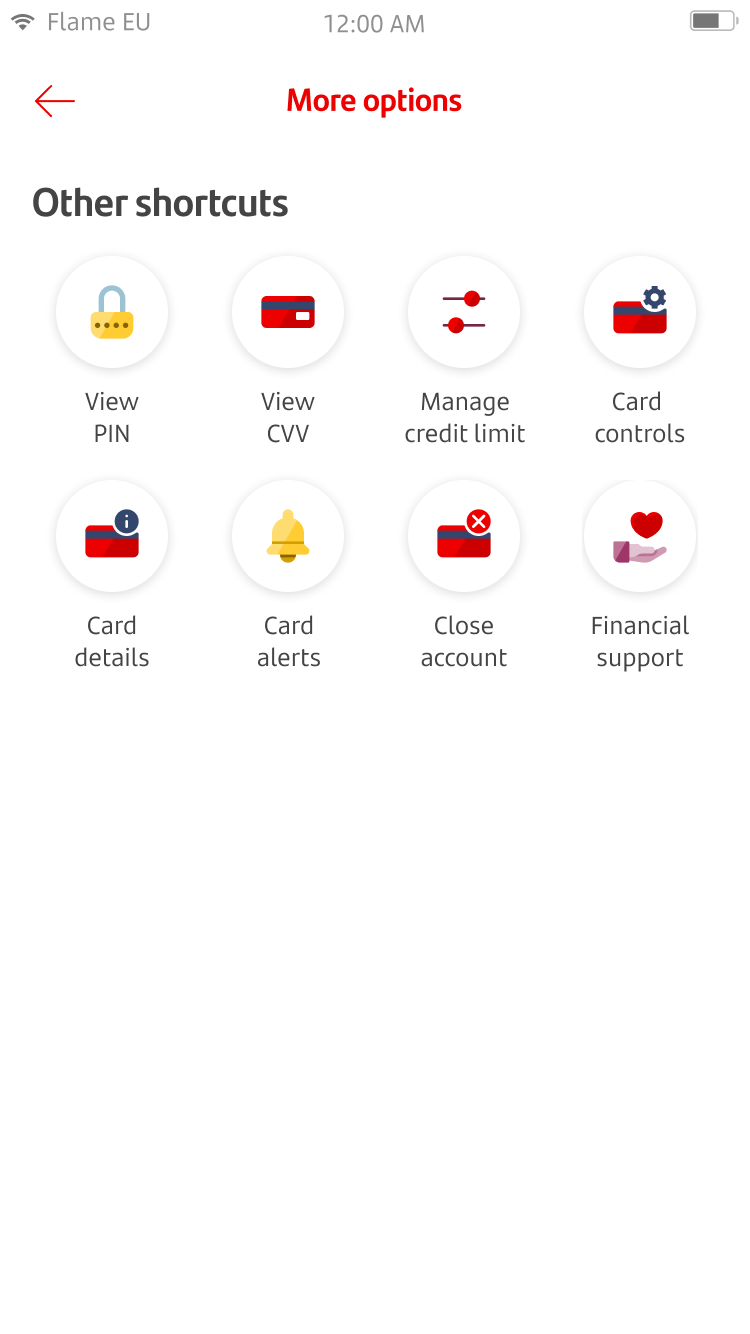
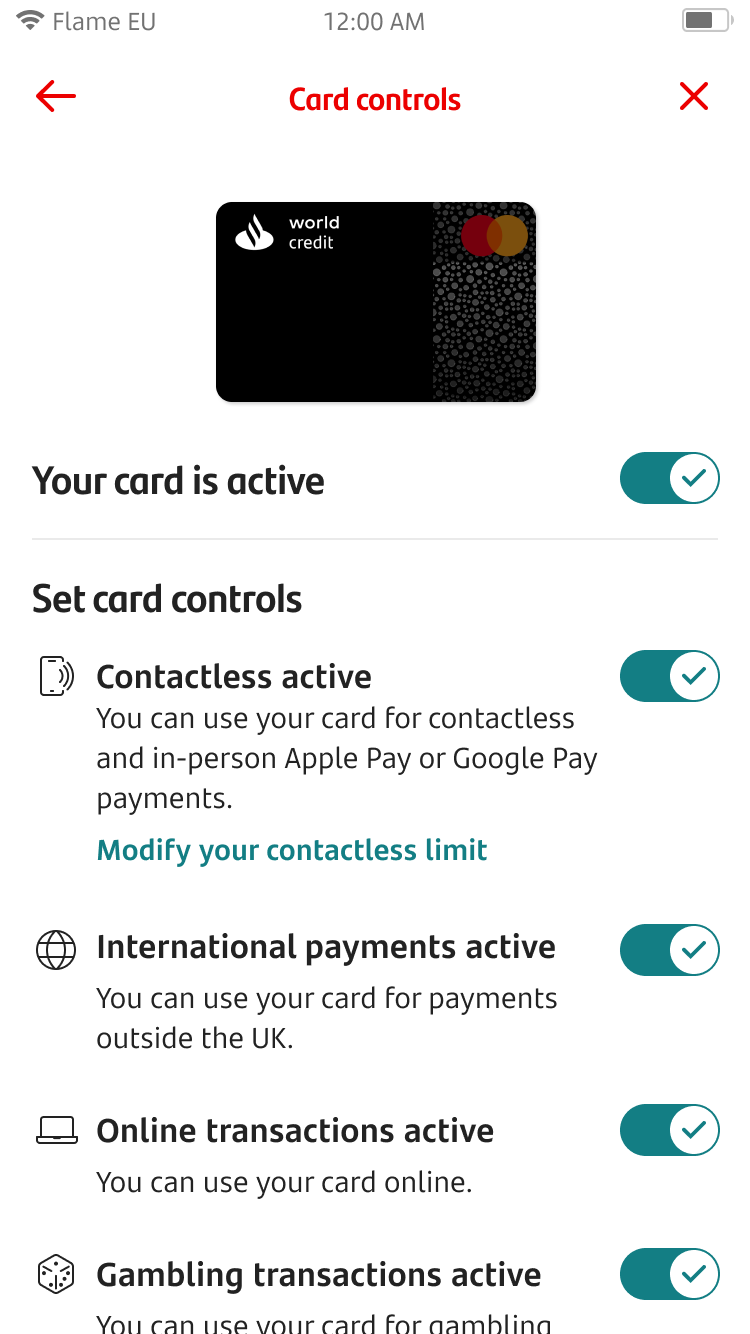
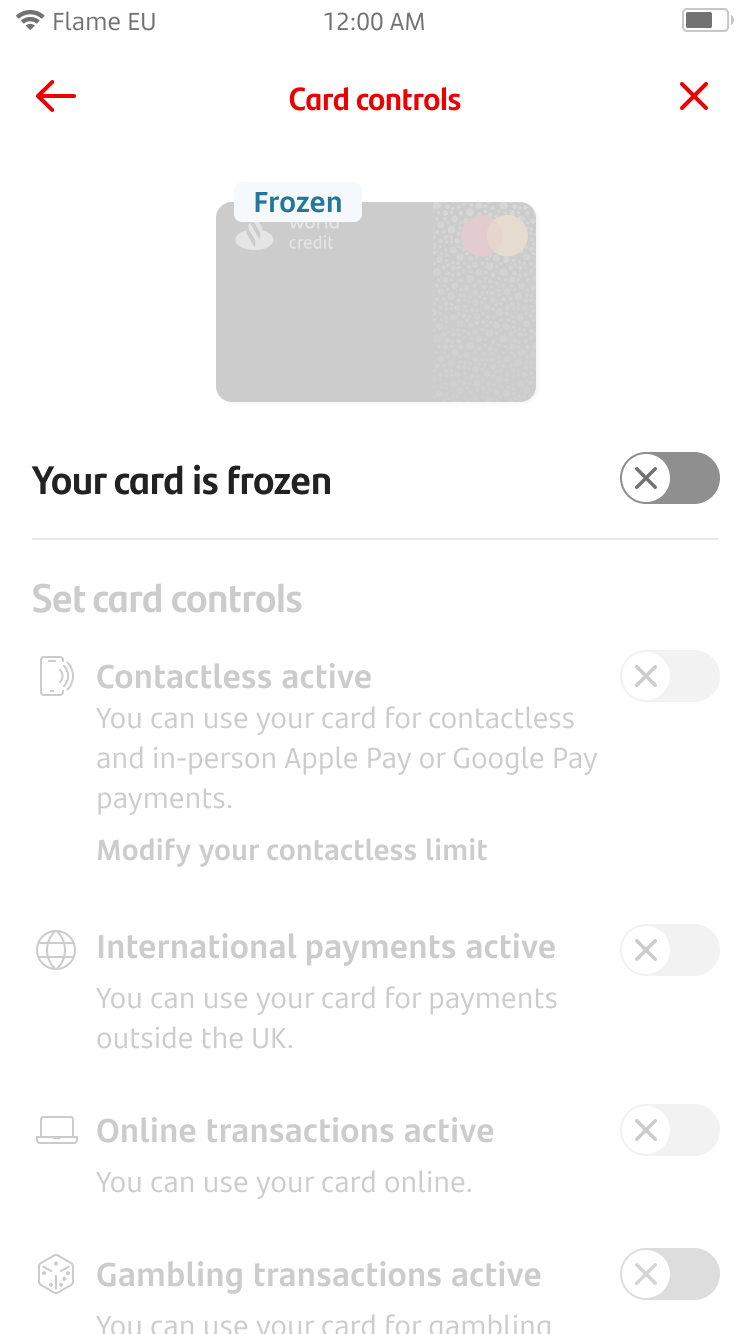
Card Controls - Freeze cards
To get started, choose the card you want to freeze. You can do this by tapping 'Manage Cards.' This will either be in your shortcuts at the top of the home screen or in 'More Options’. This feature is only available for Mastercard.
Once you’re in the cards section, you’ll need to tap the ‘Freeze card’.
Here, you'll get a warning about what'll happen if you freeze your card. Tap ‘Freeze’ to freeze your card.
To unfreeze your card, repeat the same journey by tapping on ‘Unfreeze card’.
You can also freeze your card by selecting 'More Options' and then by tapping ‘Card controls’.
Once you’ve tapped 'Card Controls’, you can freeze your card by tapping on the 'Your card is active' toggle.
You can always come back to check your settings for the selected card and make changes from 'Card Controls’ to unfreeze the card.