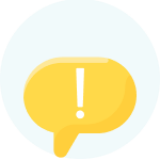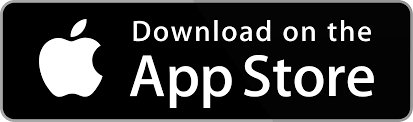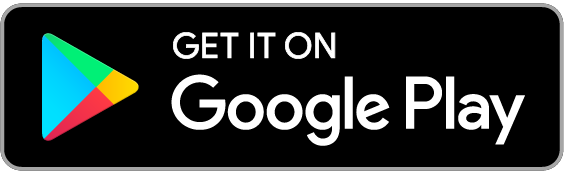Criminals can impersonate bank staff to steal from you
Criminals might contact you pretending to be from our fraud or security team. They’ll tell you there’s been fraudulent activity on your account. They do this to trick you into giving them your money.
If anyone tells you to move your money to keep it safe, stop. This is always a scam.
You can visit our latest fraud updates page or our spotting fraud and scams page to learn more about how to keep yourself safe.
Make payments, transfer money and pay your bills with ease
You can make single payments in Mobile and Online Banking. Our mobile app has a single payment limit of £100,000 for both new and existing payments. If you use Online Banking, the single payment limit is £99,999.99 for existing payments and £100,000 for new payments.
For payments made through Mobile and Online Banking, the maximum 24-hour payment limit is £1,000,000.
Make a large payment
For payments over £100,000, use CHAPS.
International payments
You can safely make international payments in Online Banking. Please visit our international payments page to find out more.
Tell us who you’re paying
You’ll need to tell us if you’re paying a new person, business or changing the account details for an existing payee.
We’ll then show you the name of the payee’s bank and ask you to choose a reason for the payment.
You’ll then see one of the 5 outcomes listed below. This means you can check the details are correct before sending a payment.
- The name and account type match. You can continue making your payment. The details partially match. We’ll show you the actual name or account type so you can update the details.
- The name doesn’t match. We’ll ask you to contact the person or organisation you’re trying to pay.
- The reference isn’t correct. We’ll ask you to check the reference details before continuing.
- We can’t check the account. We might not get your money back if you send a payment to the wrong account.
Always check with the person or company before setting up or changing existing payment details.
Add your payment reference
This lets the payee know that the money is from you. For example, if you’re paying a credit card bill, the company will ask you to quote a specific reference. This is usually the long card number on your statement. If you’re paying a friend or family member, you can choose the reference.
About these checks
We’ll check Faster Payments, standing orders, CHAPS, international transfers, credit cards, and BACS payments. These checks can help you avoid simple mistakes and keep you safe from fraud. To find out more, visit our spotting fraud and scams page.
Looking to make regular payments instead?
If you need to make regular payments, you can set up a standing order.
When paying a new person, their name must be an exact match for the one that appears on their bank account statement. Always check this with them first.
If you need to pay a joint account, you’ll only need to ask for the name of 1 of the joint account holders. This name will also need to be exactly as it appears on their account statement.
- Log on to Mobile Banking.
- Tap ‘Payments’ at the bottom of the screen.
- Tap ‘Pay’ to send money to a person or business.
- Choose the account you want to pay the money from.
- Tap ‘Pay someone new’.
- Add the person’s details and reference.
- Add the amount you’d like to send and when to make the payment.
Need more help making a payment in our mobile app? Take a look at our step-by-step mobile banking demos.
If you’re already using Online Banking, download our mobile app on your mobile device. You can log on with the same details you use for Online Banking.
You can download our app on the iOS App Store or the Google Play Store. We don’t recommend downloading apps from other third-party sites.
Register for Online or Mobile Banking.
Can’t log on to your account? Visit our Online Banking page for help.
Add a new payee in Online Banking
- Log on to your Online Banking.
- Go to the 'Payments and transfers' tab.
- Click 'Set up a new payment'.
- Choose the account you want to make the payment from and add payee details. You'll need the account holder name, account number, sort code and reference for the person you want to pay. You’ll also need to know if it’s a personal or business account.
- Add the amount, what the payment is for and when to make the payment.
The business or trading name must be exactly as it appears on the invoice or other payment instruction you have. Remember that some companies can have more than 1 trading name. Always check that you’ve got the correct one before sending any payments.
Paying your credit card?
For tips, guidance and tools to help you, visit our credit card repayments page.
Adding a new payee in Mobile Banking
- Log on to your Mobile Banking.
- Tap ‘Payments’ at the bottom of the screen.
- Tap ‘Pay’ to send money to a person or business.
- Choose the account you want to pay the money from.
- Tap ‘Pay someone new’.
- Add the amount you’d like to send and when to make the payment.
Adding a new payee in Online Banking
- Log on to your Online Banking.
- Go to the 'Payments and transfers' tab.
- Click 'Set up a new payment'.
- Choose the account you want to make the payment from and add payee details. You'll need the account holder name, account number sort code and reference for the person you want to pay. You’ll also need to know if it’s a personal or business account.
- Add the amount, what the payment is for and when to make the payment.
Cryptocurrency payments
We’ve limited cryptocurrency payments. To help protect yourself from scams and fraud, before making any cryptocurrency payments, visit our cryptocurrency page.
You can make a quick and safe payment to someone you’ve paid before using Online or Mobile Banking.
Mobile Banking
- Log on to the app.
- Tap ‘Payments’ at the bottom of the screen.
- Tap on the transfer icon to transfer money between your accounts.
- Choose the account you want to make the payment from.
- Choose which account you want to transfer money from and to.
- Add the amount and when you want to make the transfer.
- Tap ‘Confirm’.
Online Banking
- Log on to your Online Banking.
- Go to the 'Payments and transfers' tab.
- Click 'Pay existing payee'.
- Choose the account you want to make the payment from.
- Click on the payee you want to pay.
- Add the amount and when to make the payment.
- You'll be shown the details for your payment and can change your reference before you confirm the payment.
If you want to change the payment reference for an existing payee, it will be treated like a new payment. Make sure that the payee details are still correct, including their sort code and account number.
You can move your money to another Santander account of yours in just a few easy steps.
Mobile Banking
- Log on to the app.
- Tap ‘Payments’ at the bottom of the screen.
- Tap on the transfer icon to transfer money between your accounts.
- Choose which account you want to transfer money from and to.
- Add the amount and when you want to make the transfer.
- Tap ‘Confirm’.
Online Banking
- Log on to Online Banking.
- Go to the 'Payments and transfers' tab.
- Click 'Transfer between my accounts'.
- Choose the accounts to transfer money from and to.
- Add the amount and when to make the transfer.
A payment could be returned for several reasons.
If it’s a new payment, it could be because:
- the reference information on the payment is incorrect
- the terms and conditions of the account won’t let you pay in what you’re trying to pay in.
For an older payment that’s been set up on your account for a while, it could be returned because:
- the sort code or account number wasn’t recognised
- the account’s been closed.
Options for depositing cash and cheques vary depending on the account you have.
If you have a Business Current Account - Classic, you can pay in cash and cheques at a cash machine, Post Office or over the counter in branch. Charges may apply, see our Key Documents and Terms and Conditions for full details.
You can also pay in cheques by post or using our Mobile Banking app. Visit our cheques support page to find out how.
For business savings accounts, you can only pay in cash and cheques using one of our cash machines.
With our cash machines, you can:
- deposit up to 50 banknotes at a time, up to a maximum of £2,000
- deposit up to 30 cheques at a time.
Use our branch locator tool to find your nearest cash machine or branch.
Visit our face to face banking support page for more information.